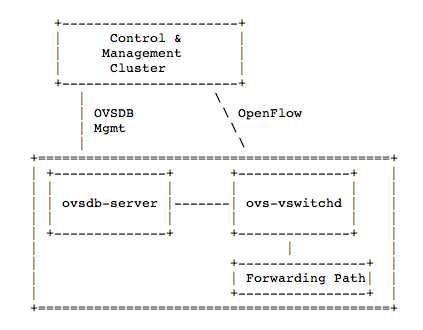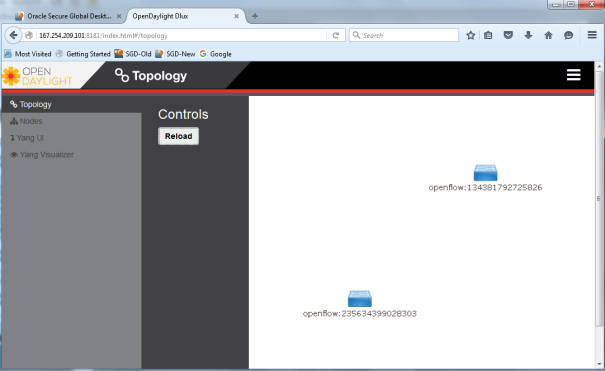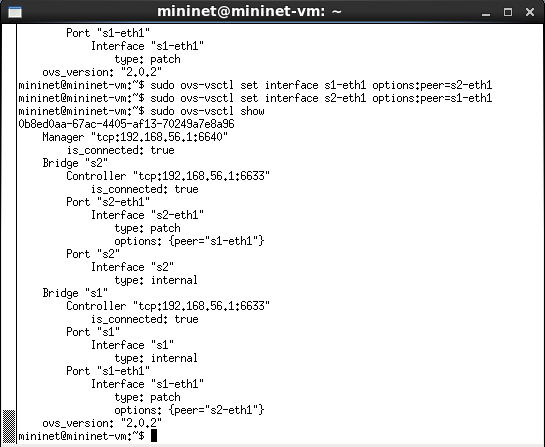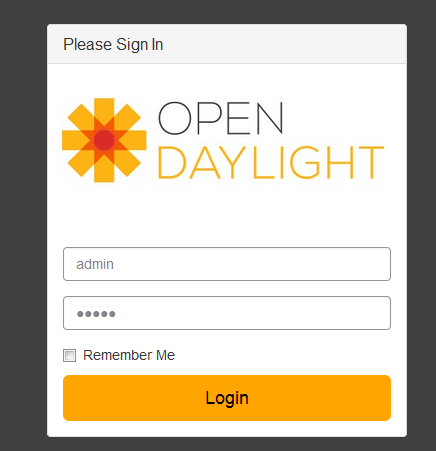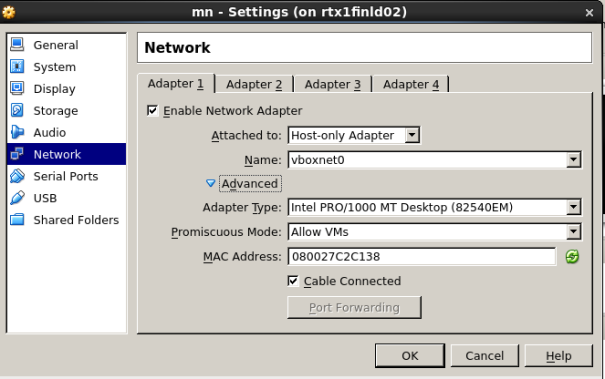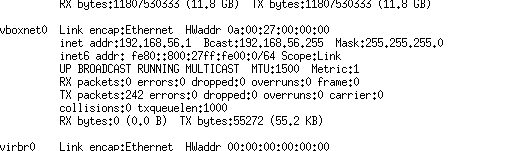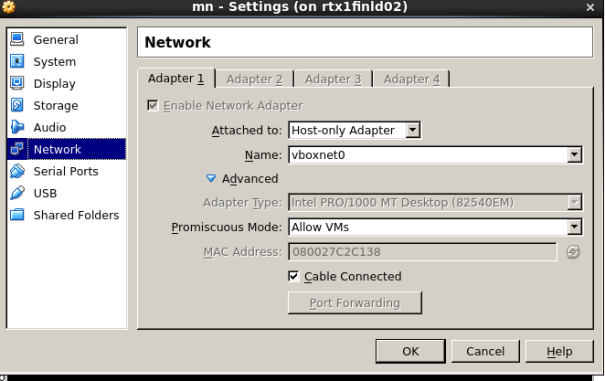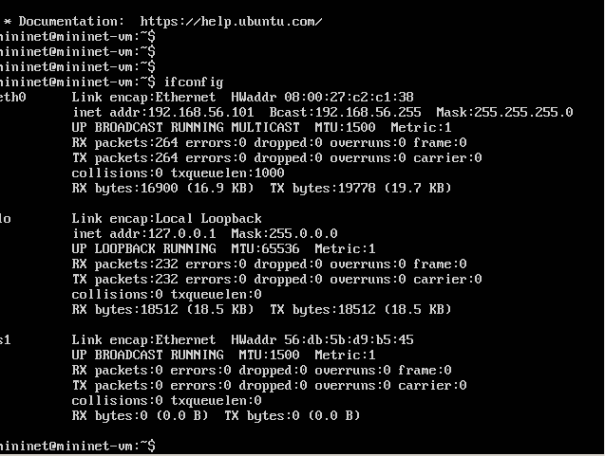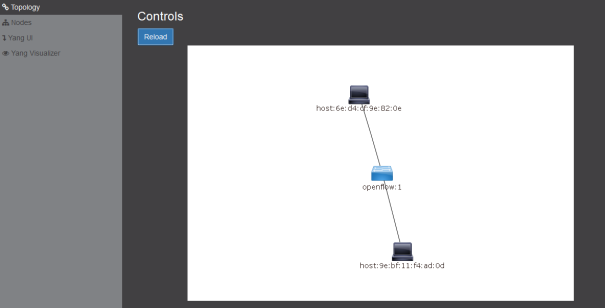The objective of this lab is to manage a open virtual switch (OVS) using north-bound REST API interface and south-bound OVSDB plugin on ODL controller. I will be adding/deleting bridge and adding & deleting ports on OVS bridge using OVSDB REST API . I will use ODL controller GUI and OVS cli to confirm the test. I will use Chrome POSTMAN for RESTAPI operations
It is import you have Lab-2 running before you try this lab as I have not given instructions how to start ODL and OVS topology
Topology:
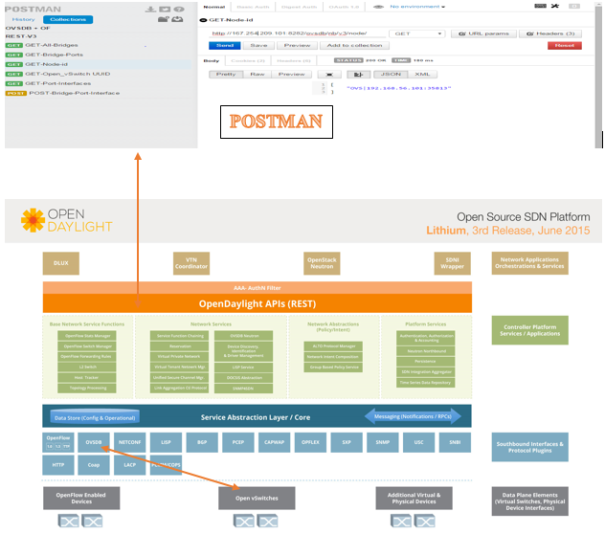
Components required:
ODL karaf based Lithium-SR3 controller, mininet on VM, POSTMAN & OVSDB plugin for ODL controller
Pre-condition:
- Lab-3 running
- Google POSTMAN installed
Procedure:
- Check ovsdb plugin in ODL karaf interface and install if they are missing
- >feature:install odl-ovsdb-openstack
- >feature:install odl-ovsdb-northbound
- Note: if error/warning raised on karaf console while installing ovsdb-northbound, logout and start karaf again
- Check network topology in DLUX gui
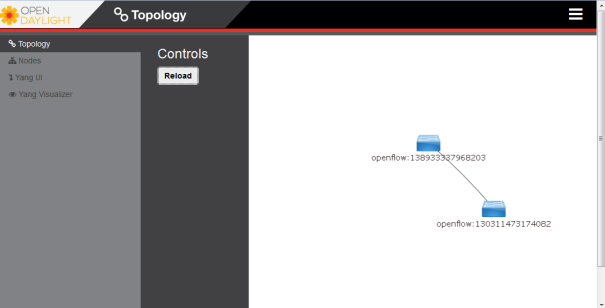
- Open POSTMAN in Google Chrome and try below REST API commands. No authentication required. Type in command and select GET operation. Press Send button
- Get node-id
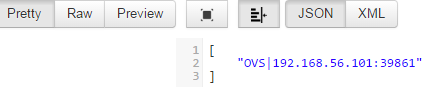
- Get OVS switch uuid
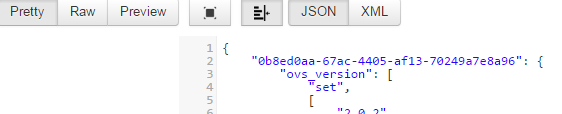
- Get Bridge Ports
- Get all bridges
- Create a bridge and port together
Open_vSwitch UUID: 0b8ed0aa-67ac-4405-af13-70249a7e8a96
- Paste below JSON on POSTMAN ‘raw’ tab make sure JSON is selected
JSON:
{
"parent_uuid":"0b8ed0aa-67ac-4405-af13-70249a7e8a96",
"row":{
"Bridge":{
"name":"testBridge1",
"ports":{
"name":"testPort1",
"interfaces":{
"name":"testPort1"
},
"qos":{
"type": "linux-htb"
}
}
}
}
}
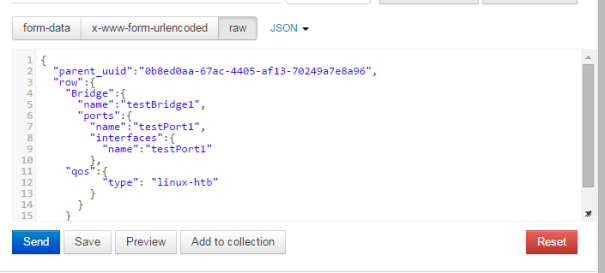
- Check OVS switch if bridge and port is created
- ovs-vsctl show
- Refresh ODL gui, new bridge discovered in the gui
- Edit bridge
- Open_vSwitch UUID: 0b8ed0aa-67ac-4405-af13-70249a7e8a96
- Bridge UUID: 5da5a490-db6a-4f07-8404-339cf7baf6eb
- http://167.254.209.101:8282/ovsdb/nb/v3/node/OVS|192.168.56.101:39861/database/Open_vSwitch/table/Bridge/row/5da5a490-db6a-4f07-8404-339cf7baf6eb
JSON:
{ "parent_uuid":"0b8ed0aa-67ac-4405-af13-70249a7e8a96",
"row": {
"Bridge": {
"protocols": "OpenFlow11"
}
}
}
Note: I couldn’t find a way to delete port and bridge using REST API.